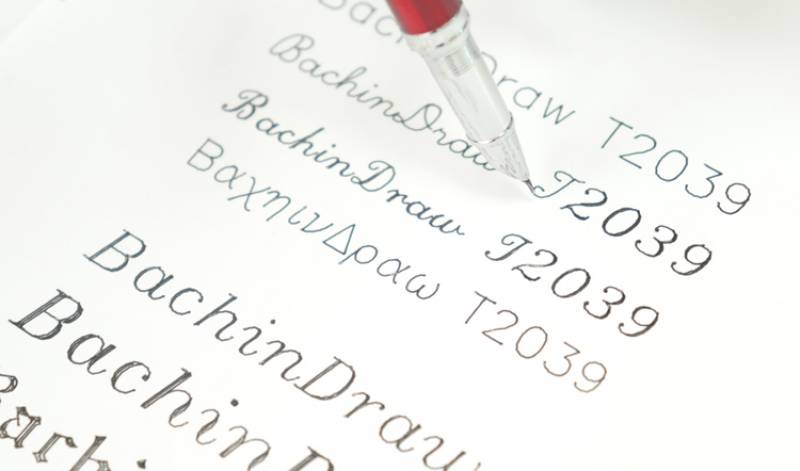Bachin draw

Bachin Draw T-A4
Quick Details

T-A4 is an new product of Bachinmaker company. For writing and drawing .
Now ,let's see how to use it.
PART 1. Download software:
Here is the video for simple tutorial:
https://www.youtube.com/watch?v=07O5N0CvvLU
Or you can read the follow steps:
Step 1 -- Simple assembly
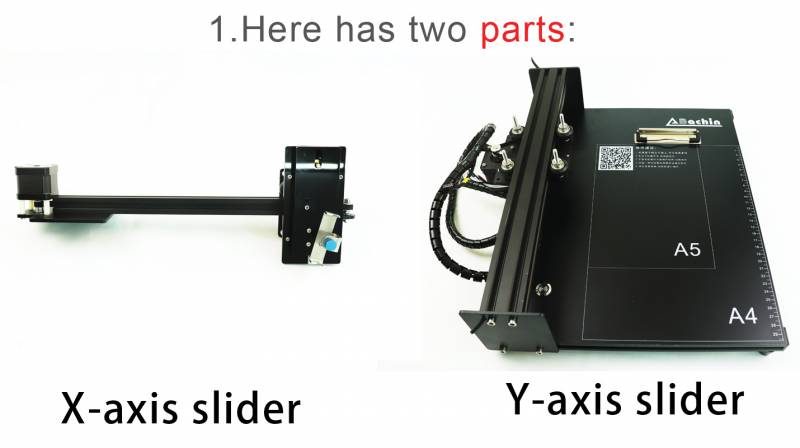

3.Connecting the Motors



**Details for the control board

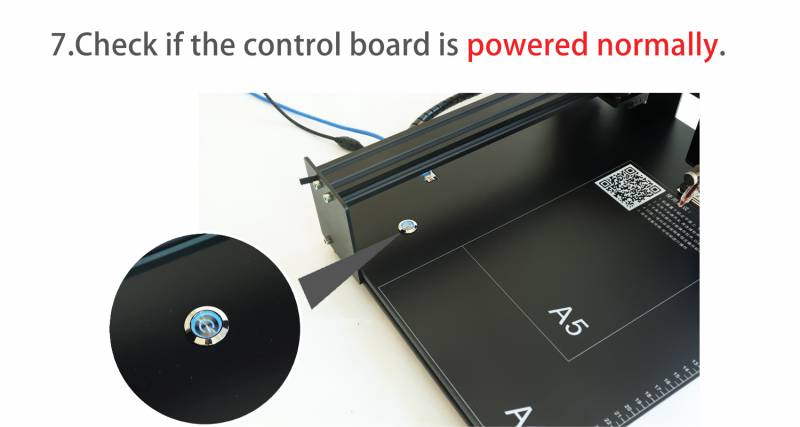
Press the power switch ,light's on
Tips: The power light is on, the power supply is normal. If not ,try another power adapter(12V DC)
Step 2 -- Software Installation -Bachin Draw
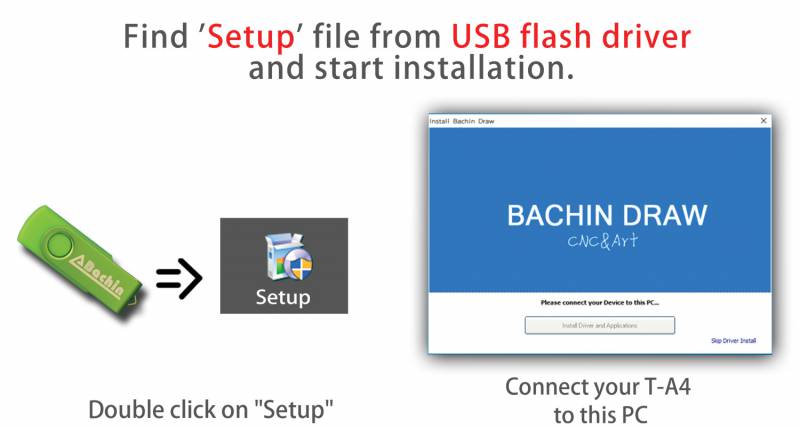
Tips:
If the software cannot be connected
please download the latest version online:http://bachinmaker.com/wiki/doku.php?id=bachin_draw
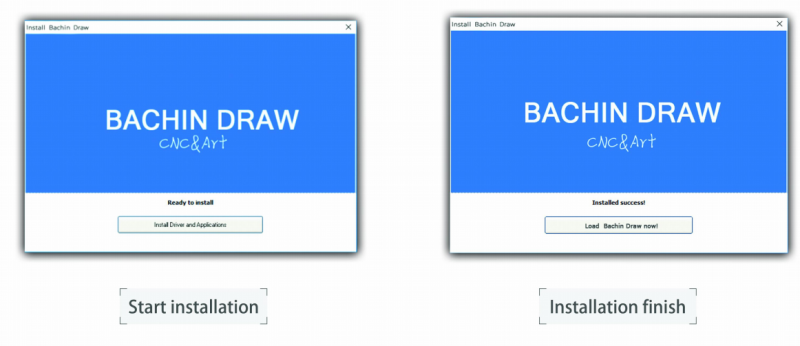
select the machine type,see the NO.9>>Machine type >>Laser Engrave Machine ,Pen Writing Machine with Motor(like T-A4,ST-2039)
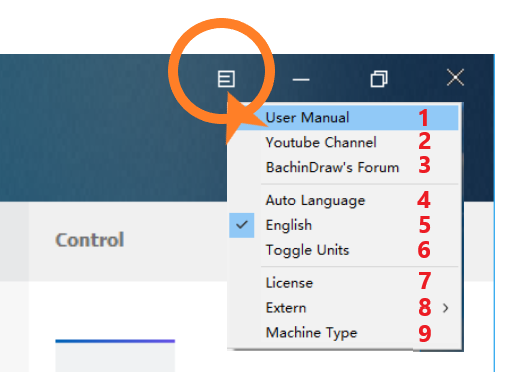
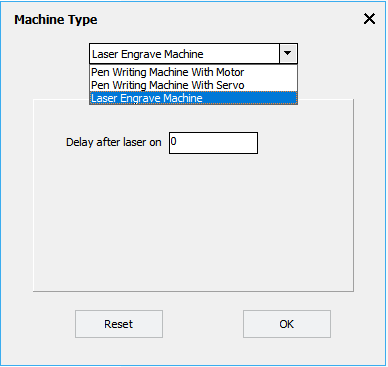
Step 3 -- Testing machine
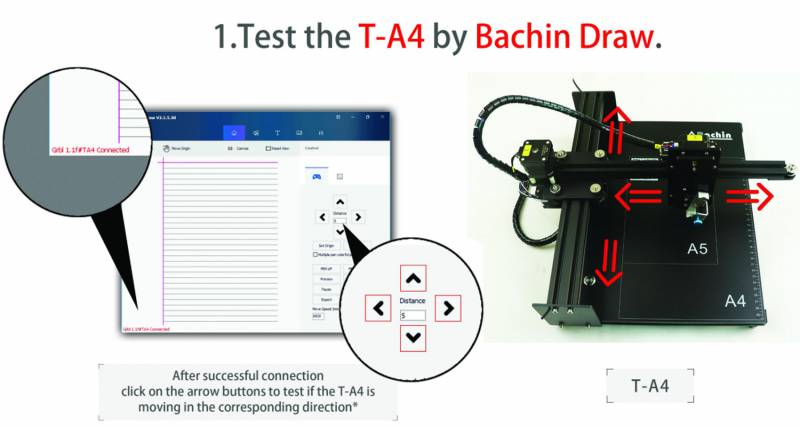
Tips:
1.Display 'Connected' means the software is successful connection.
2.If the motor jitters but not move ,check the motor cable .
3.If the machine move to the opposite direction ,adjust the software setting :invert X-axis or invert Y-axis
In other cases, please contact technical support:support@bachinmaker.com
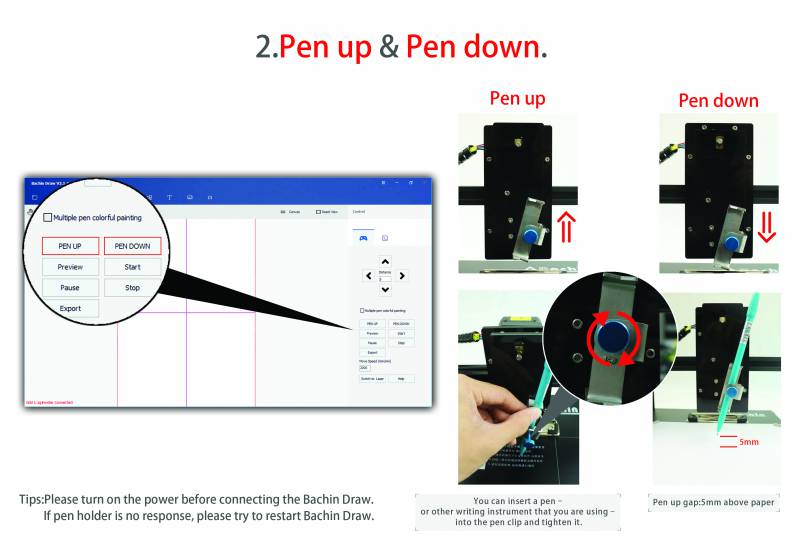
Tips:
Pen up gap:3-5mm above paper
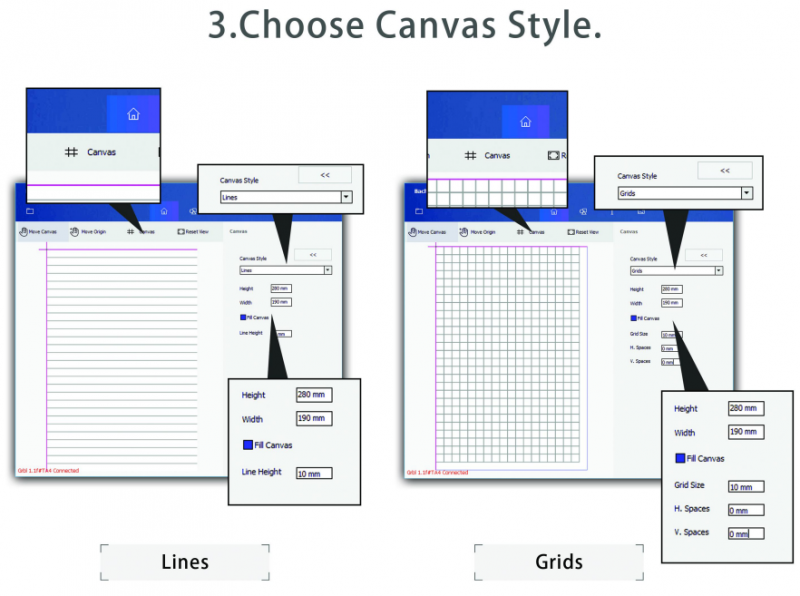
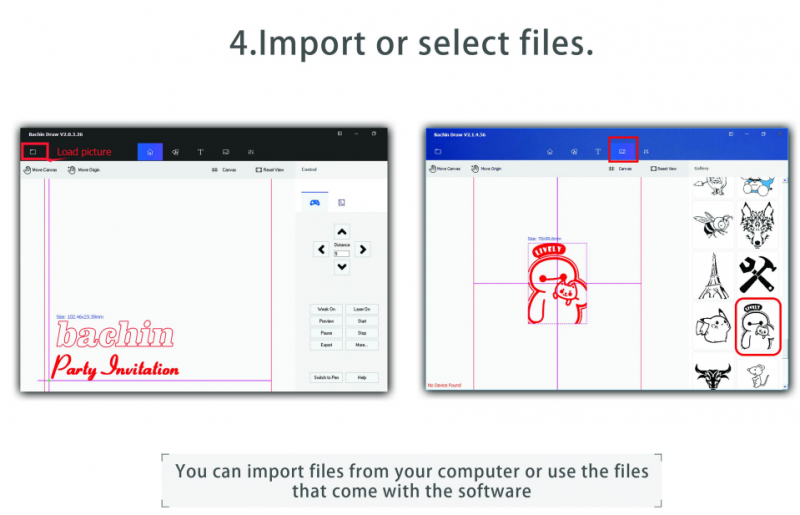
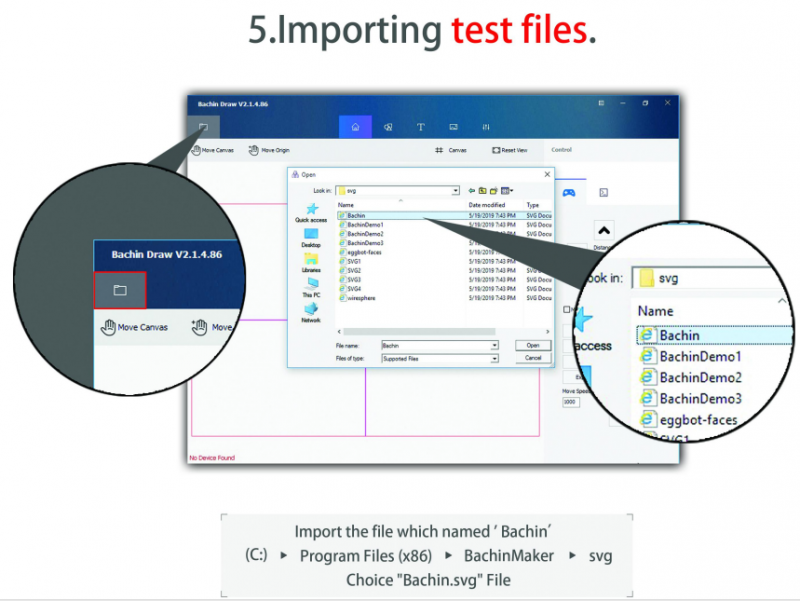
Tips:
Support file type: PNG,JPEG,JPG,SVG,GCODE,DXF,BMP.

7.Enter Text
New Text-- Computer fonts
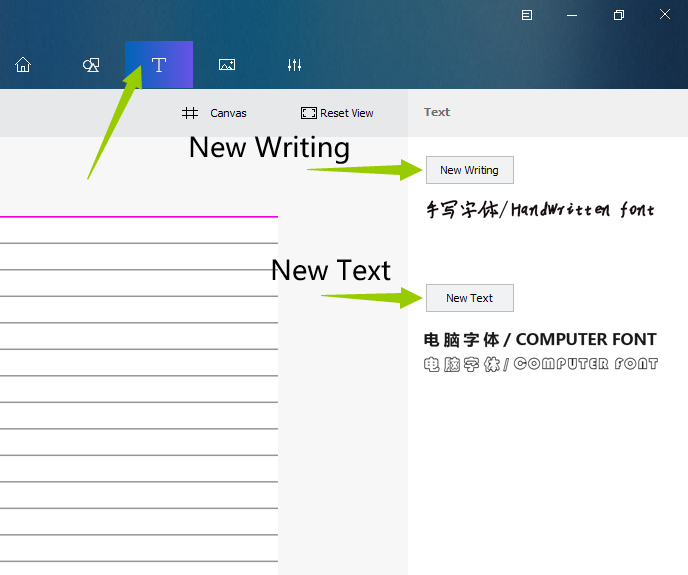
The difference between two fonts:
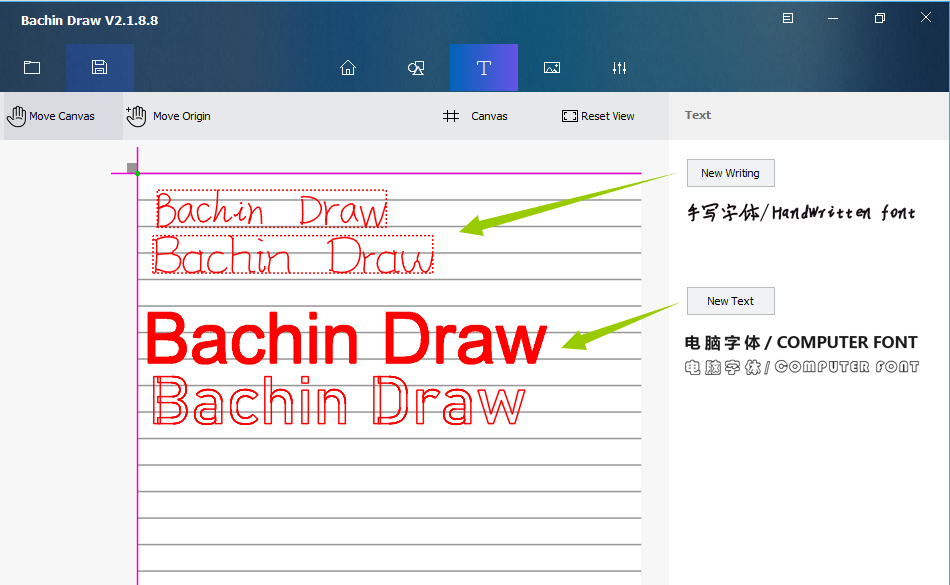
Choose one of the fonts ,enter or paste the words ,Generate.
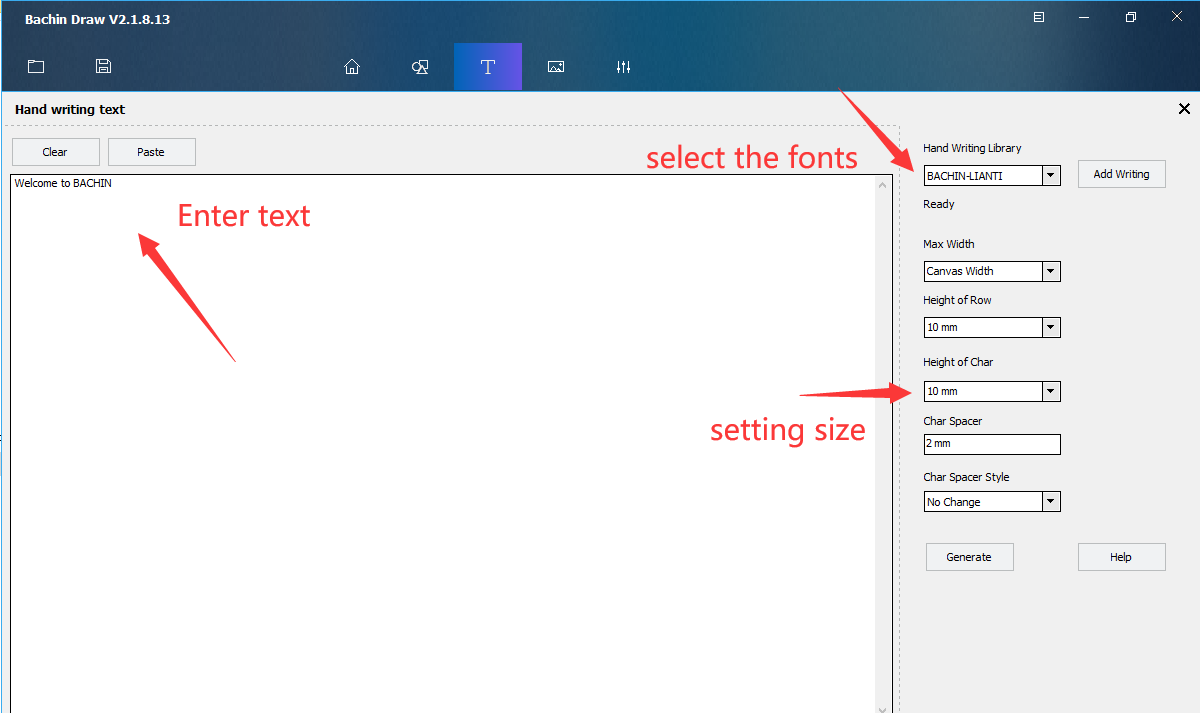
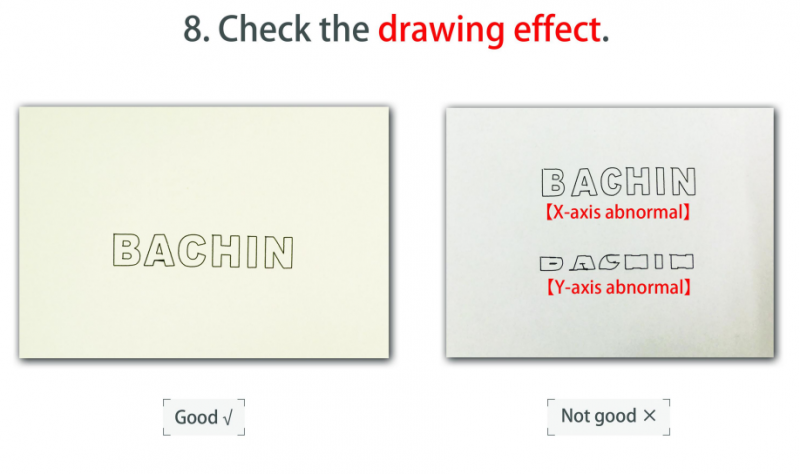
Tips:
If the writing result is abnormal. Please check:
1.whether the screws is loose.
2. The belt is too tight or too loose.

Tips:
Multiple color plotting just supported the .svg file
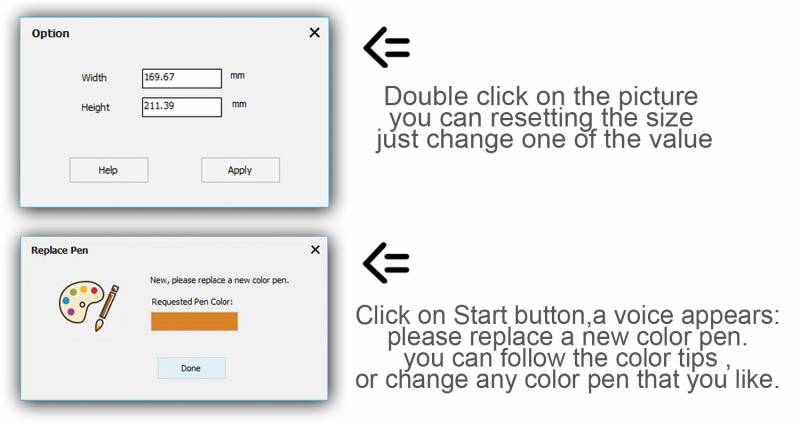
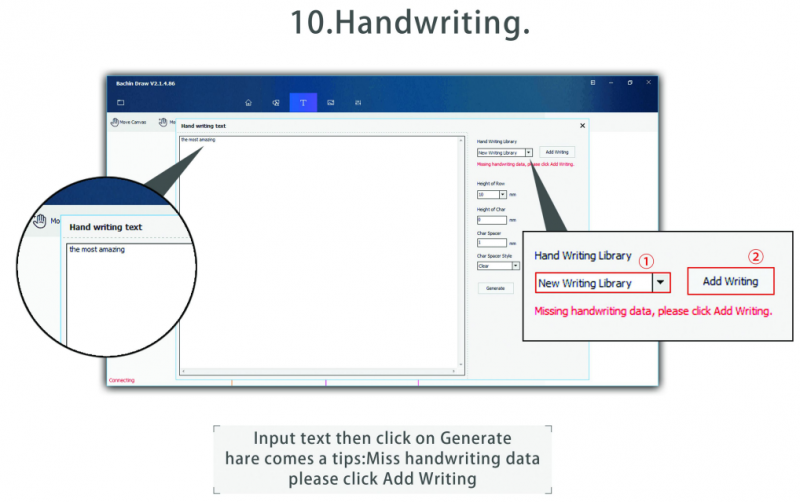
Tips:
Handwriting font input function only supports Android phones.
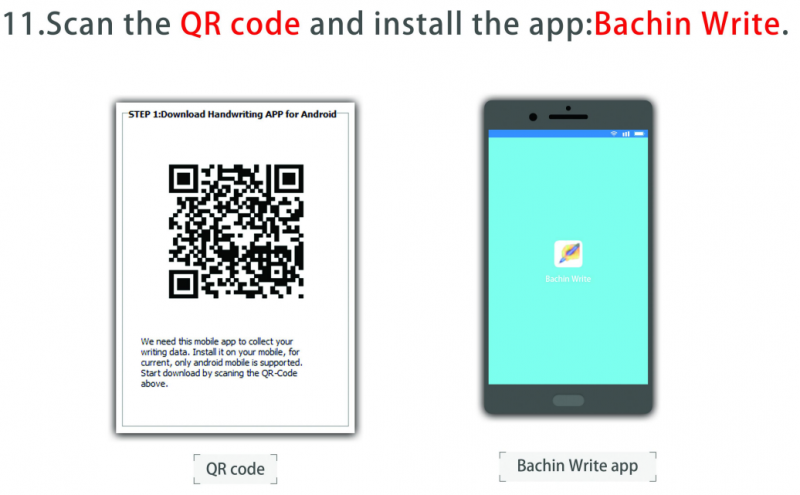
STEPS:
Click on Synchronization ,then scan the QR code handwriting input on mobile phone .Synchronization Finish.
The Arduino App can be downloaded from http://www.bachinmaker.com/api/write/write.apk
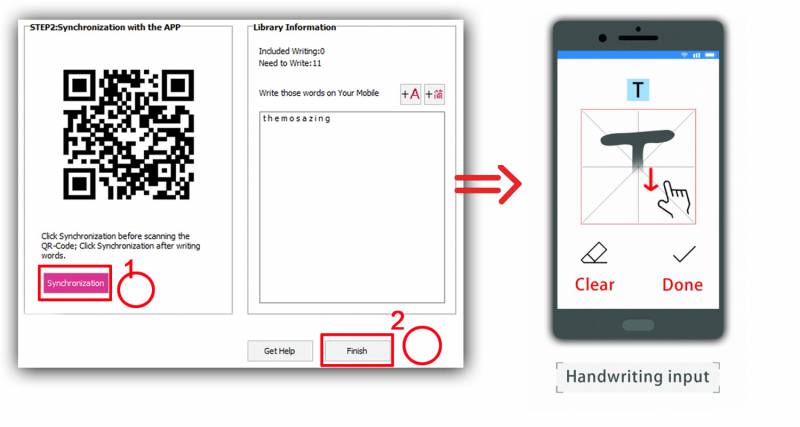
If you are unable to add your own fonts according to the above steps, please check the detailed tutorial here:
Add fonts to BachinDraw
That's all . Tutorials are constantly being updated
Work show for you